Insert OpenClipart in Open eLearning
E-Learning Authoring Tool
You can add a SVG file to an open eLearning slide as you would with any other picture file.You can insert a SVG file that is stored on your computer hard disk or download from https://openclipart.org directly.
Step 1 : Select the slide that you want to add the SVG file to.
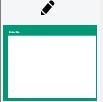
Step 2 : Go to openclipart.com and search "Sheep" or another term.
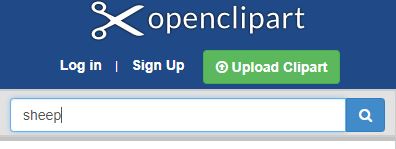
Step 3 : Click to the image Sheep and click "Download".

Step 4 : In the Main tab of the ribbon, click "Image".
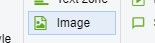
Step 5 : In the Insert Picture dialog box, navigate to the location of the file you want to add.
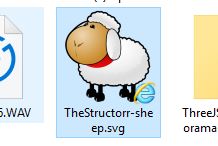
Step 6 : Select the file, and then click Insert or Open.

Step 7 : To view the result in broswer, select the button "Start Slide Show" from the current slide.
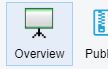

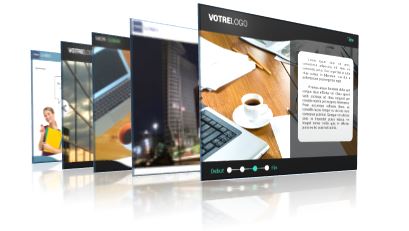
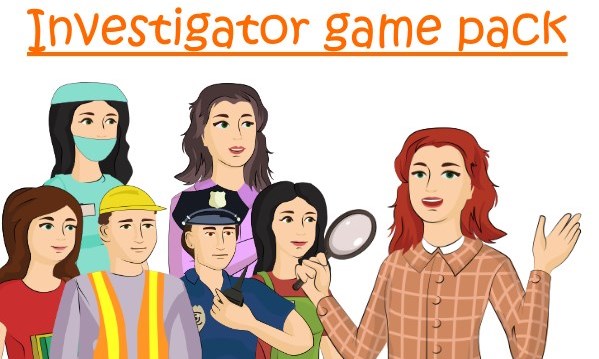
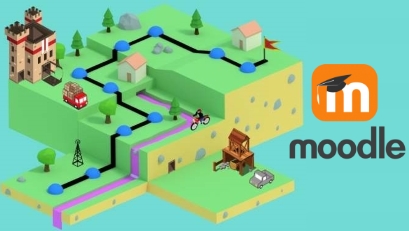


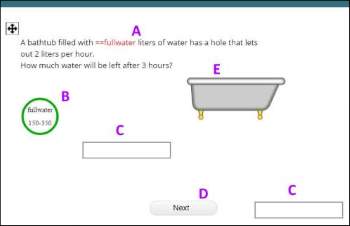

 If you choose to enter your e-mail address on this page,
you will receive our information regularly by email.
If you choose to enter your e-mail address on this page,
you will receive our information regularly by email.